Ethernet Communication with ENC28J60 using CASP
This example project demonstrates how to establish Ethernet communication between the target board and the host (native) PC with ENC28J60 module. We try to acquire analog periodic signal from the target board to the host PC through Ethernet and plot the signal on the host PC.
Hardware Required
· Vega Aries v2.0 is used for interfacing with ENC28J60. However, any supported boards can be used.
· A suitable signal generator for generating analog input voltage.
Description
Connect the circuit as shown in the circuit diagram. Since ENC28J60 module communicates in raw Ethernet frame format user may need to install Npcap drivers and libraries on the host PC before continuing.
Following are the steps to properly program the Target Board.
· Connect the target board to the host PC via a USB cable.
· Note the serial port number to which the board is connected to the host PC, from the host operating system.
· Run CASP and load the ‘target_model’ project.
· Open Home->Simulation->Setup Simulation Parameters menu item. Under TargetHW->General tabs set ‘Target Hardware Programmer Port’ parameter to the serial port to which the board is connected.
· Build the model and program the board by clicking on Run button.
Following are the steps to run the native model on the native PC
· Load the ‘native_model’ project.
· With the target board connected to the host PC, click on Home->Simulation->Configure Simulation IO menu item.
· ‘Configure Simulation Hardware’ window will open. Under Native Nodes, change the IP address marked in the below figure (by double clicking on the item) to the local IP address of the computer.
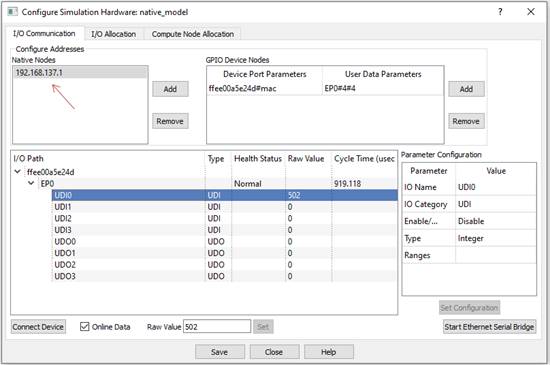
· Click on ‘Connect Device’ button and check the ‘Online Data’ check box. The program should now communicate with the target with cycle time less than 2msecs. Target board is now available as end point ‘EP0’ to the native model. Native model can use this end point to connect to respective IOs on the target.
· Click on ‘Save’ button to save the configuration and close the window.
· Run the model by clicking on the Run button. A simulation panel window should open and communicate with the board.
· Screen shot of the output for 10Hz frequency sine wave source connected to the A0 pin.

· Screen shot of the output for 100Hz frequency sine wave source connected to A0 pin.
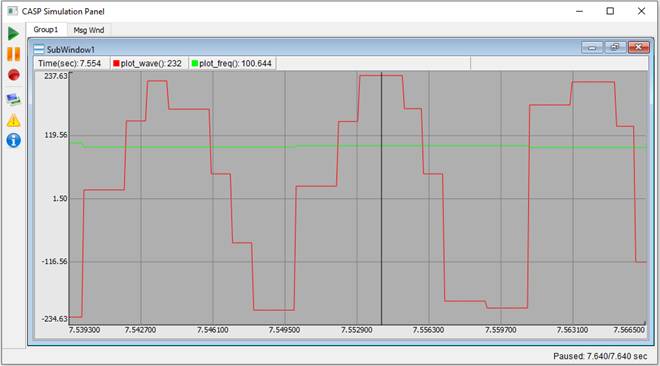
Circuit Diagram & Models
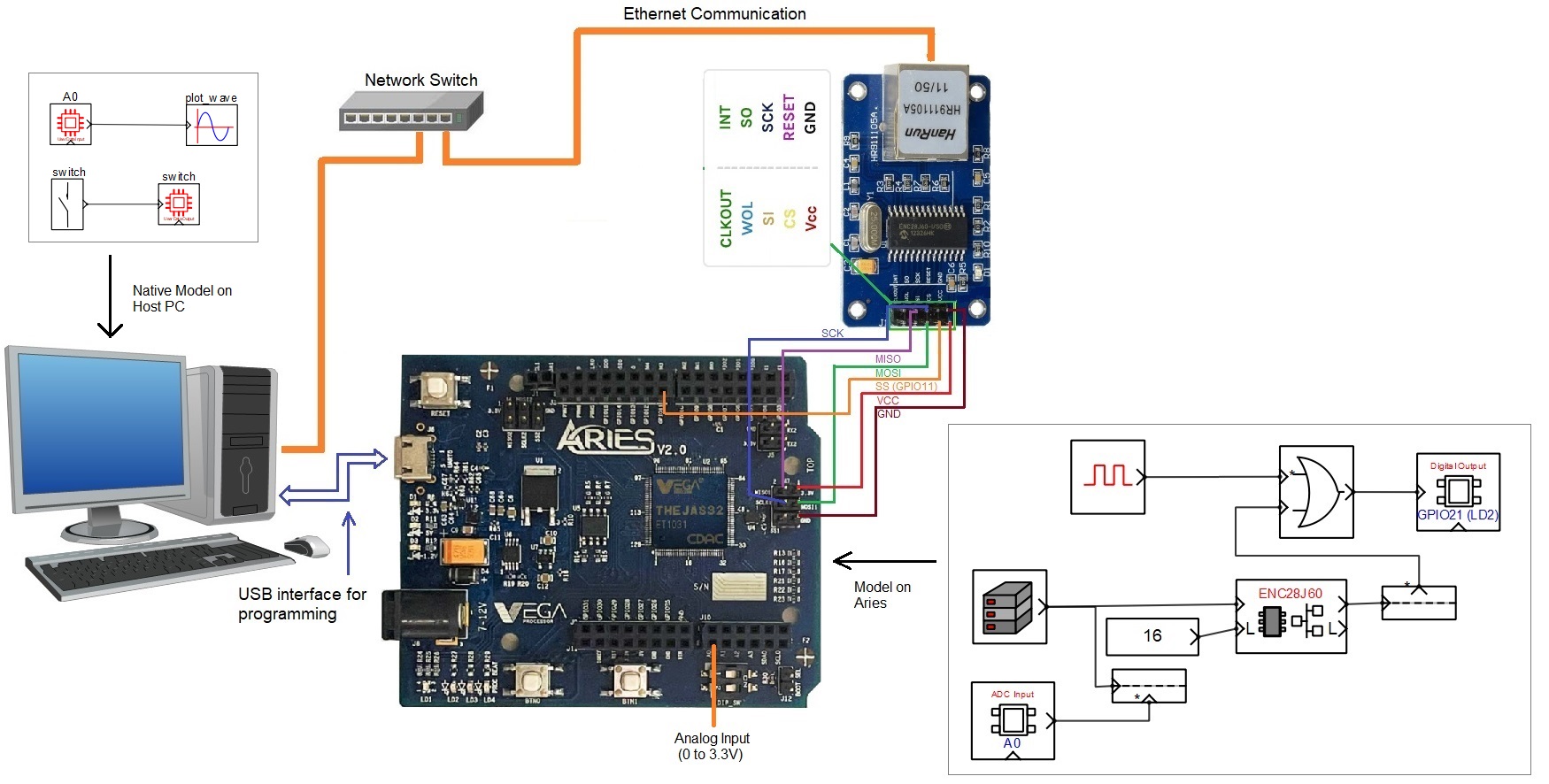
References
Please go through our video tutorials, tutorial projects and CASP main documentation for getting started with CASP.