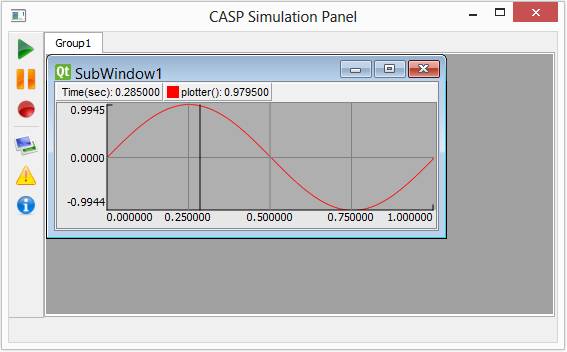CASP Tutorial-1 Project
This tutorial project is designed for new users and demonstrates the following
· Create a new project and add workspace files
· Select Target Hardware
· Creating Model
· Configure simulation panel
· Setup simulation parameters
· Run simulation
Model
· A signal generator with user specified wave shape is modelled and its output waveform is plotted.
Step 1: Create New Project
· Start CASP program by clicking on relevant desktop icon or from operating system start up programs menu.
· Create new project as explained in CASP Documentation > Modelling > Creating New Project.
· Add new workspace file as explained in CASP Documentation > Modelling > Adding Workspace File.
Step 2: Select Target Hardware
· Setup Target Hardware as explained in CASP Documentation > Project Building & Compiling > Setup Simulation Parameters. Choose Target Architecture as ‘Native’ and Target Hardware as ‘Desktop_MinGW’. Leave rest of the parameters to default.
Step 3: Creating Model
· Create a model with a ‘Signal Generator’ and ‘Time Plotter’ and connect them as explained in CASP Documentation > Modelling > Creating Model.
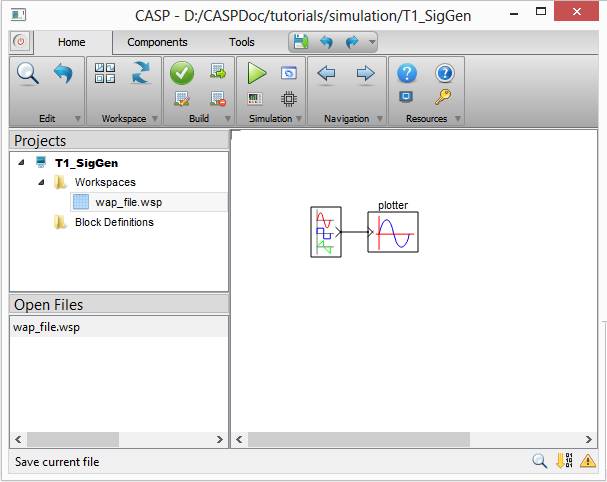
· Set signal generator parameters such as wave shape, amplitude, frequency and phase as desired.

· Set block name of ‘Time Plotter’ block as ‘plotter’.

Step 4: Configure Simulation Panel
· This step is required to display output of ‘plotter’ block in simulation panel added in above step.
· Configure simulation panel to add ‘Plot Display’ in Group1->SubWindow1 as explained in CASP Documentation > Project Simulation & Execution > Configuring Simulation Panel.
· After configuring simulation panel add ‘plotter‘ block to simulation panel Group1 and SubWindow1 as explained in as explained in CASP Documentation > Modelling > Creating Model > Adding Blocks To Simulation Panel.
.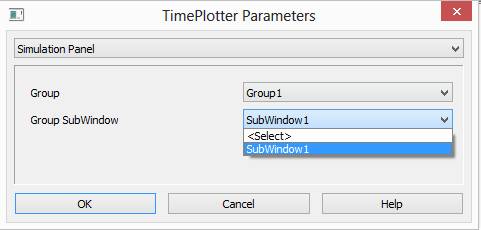
Step 5: Setup Simulation Parameters
· Configure following simulation parameters as explained in CASP Documentation > Project Building & Compiling > Setup Simulation Parameters
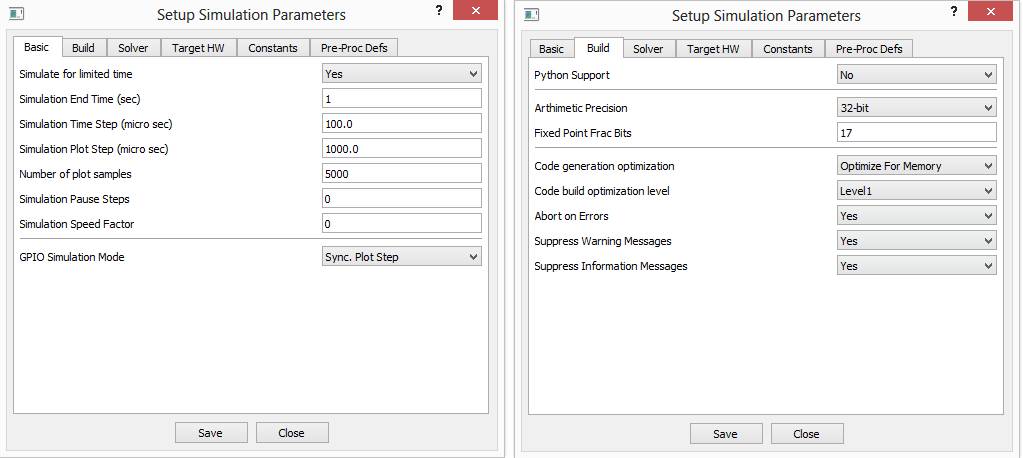
· Leave rest of the parameters to default.
Step 6: Run Simulation
· Press Build/Run button from Home->Simulation menu item. CASP builds and compiles the model and opens separate simulation panel window. In the simulation panel window press ‘Run Simulation’ button to run simulation. The output of simulation is shown below.